




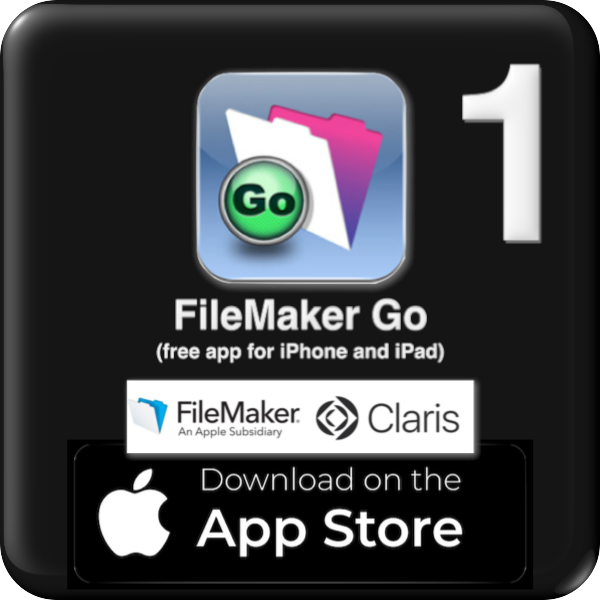 |
 |
 |  |
Help text in the workBeeReport app as of 1st May 2023
A UNIQUE YRMTDY IS ESSENTIAL
workBeeReport is held together by the entry of a unique date in the YRMTDY (YearMonthDay) field. Each record is a day - represented by YRMTDY.
If a record is created with the same date (YRMTDY) be sure to differentiate by tagging the text string with a unique suffix eg 231225* or 231225^.
If importing text from other files, tag different suffixes on to the end of those YRMTDY fields before importing.
In that context there may be colleagues working in different groups using a different device (one counting kangaroos in the top paddock and one making micro-forests by the dam). By alloting each group with a unique suffix at the end of their unique YRMTDY an import to a master file (thence an export to one PDF) makes for very simple admin.
HELP TEXT IN THE workBeeReport APP AS OF 1 MAY 2023 (copy to your favourite text editor)
1) To create a selection of maps:
- go to 'PREFS' and paste (screenshot) or import (file)
- roughly portrait page size
- suggest low resolution satellite view screen shots
2) To create a new day (a fresh workBeeReport) record:
- new record (button):
- enter a 'Group Title' to invoke a related map (which is originally set in PREFS)
- enter a unique YRMTDY
- add a suffix like * or # etc to delineate if necessary
- hit the 'As of' timestamp (button)
- enter start and finish times
- enter attendance number
- enter hours ie duration
- enter a main photo (or movie) for the day (button at bottom)
- in preparation for creating related jobs
- enter a single icon (or cluster) to the map
- this serves as a visual reference to jobs and tasks
- eg ❑ DFWP (to do-dig-fertilise-water-plant)
3) To create a new job record just enter data:
- enter X and Y co-ordinates and select a 'Category' for associated map icons
- associate a 'Subcategory' with a past, present or future project
- enter a breakdown of tasks across three fields
- add a graphic or photo (or movie) to each of those tasks
- enter 'done' when done
- paste or import three task photos and a 'day graphic' (eg group photo)
- click to see one page view of photos (with task details on left)
4) To copy (carry forward) the details of a job in to another work bee:
- if needed create a 'NEW RECORD' and enter a unique YRMTDY
- click target icon to highlight the desired destination in blue (swipe left to see 'All Records')
- navigate back (<-) to the original work bee record to copy the desired job
- click the 'COPY TO' button
5) Key Tricks to Master:
- maintain a continuity of map icons over ongoing work bees (eg trees planted)
- duplicate the record, enter a new date and delete or modify existing icons
- export a single (or more) 1 page report to PDF in the print dialog
- get mobile on iPad or iPhone by downloading the free app 'FileMaker Go'
- load the 'workBeeReport.fmp12' file to the 'FileMaker Go' folder on your device
Thank you for using workBeeReport (developer davidgicloud@icloud.com)